|
A very simple technique in making sure a spreadsheet user enters correct data into a cell is Validation. We can restrict values to a range of numbers, a range of dates, but for this example I'll show how we can restrict input to a pre-defined list, thereby creating a drop-down.
In the spreadsheet below, I'd like to restrict values in B6 to be either North, South, East or West. Firstly, I type in the valid entries to an area of the spreadsheet. This is usually far away from the input area, but I'm using D3:D6 here so you can see the whole example clearly.
Next, we select the cell(s) to which we'd like to apply Validation, in this case B6. Then, in Excel 2003, from the menu I choose 'Data, Validation'. In 2007 and 2010, go to the Data tab, and click the Data Validation button.
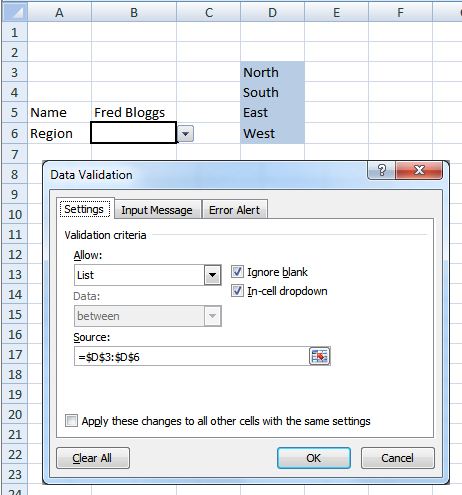
From the 'Allow' dropdown, I select 'List'
Then, click in the 'Source' box, and select the range containing the valid values.
Oprionally, you can choose the 'Input Message' and/or the 'Error Alert' tabs in the dialoge box to set more options.
And that's it!
<-Previous (U)  Next (W)-> Next (W)->
|